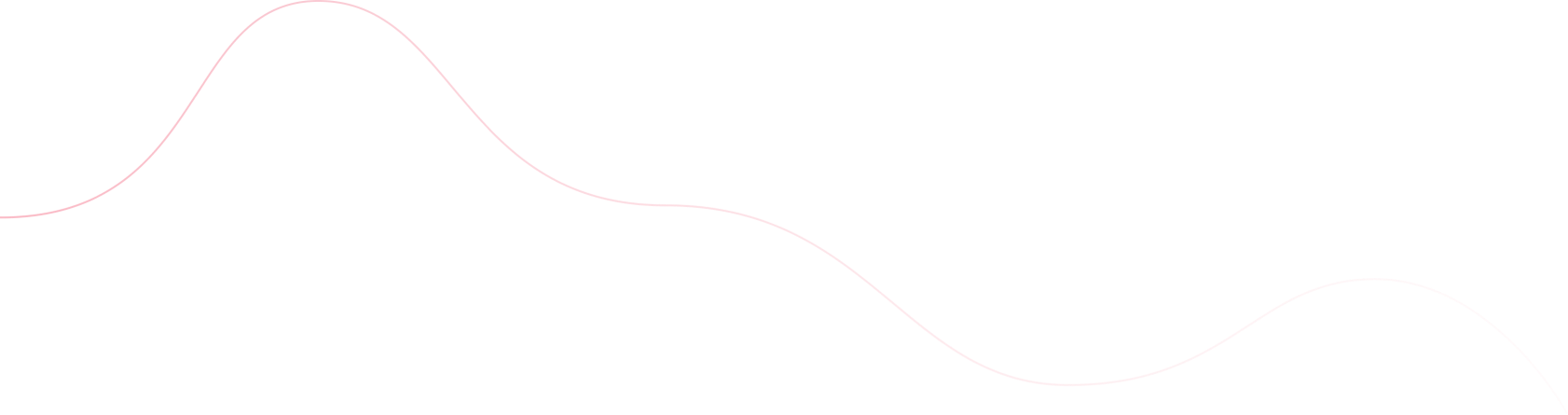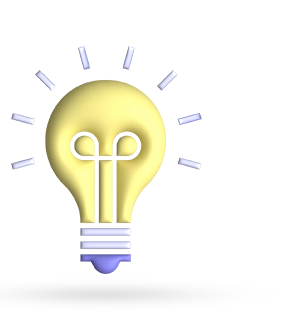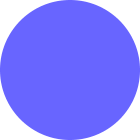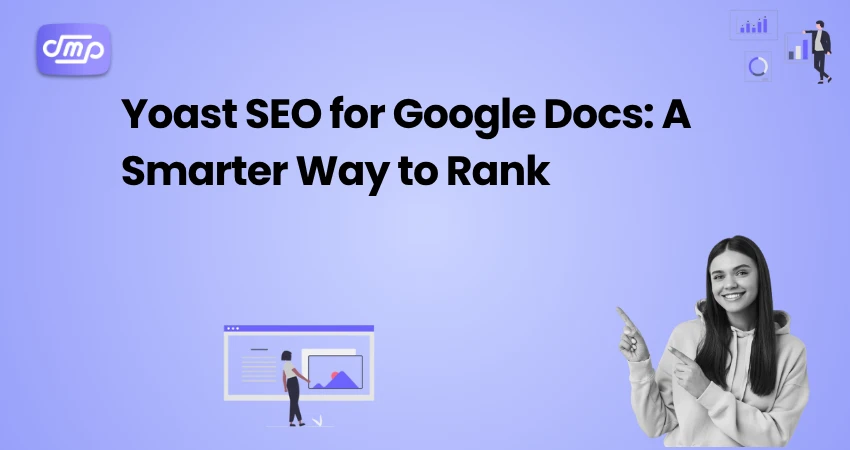
- July 30, 2025
- Digital Marketing, seo
- Digital Marketing
Table of Contents
Making SEO-friendly content while writing might be a difficult undertaking. Writers frequently prioritize creativity and clarity before returning to the copy for optimization, such as adding keywords, increasing readability, reviewing meta tags, and so on. This back-and-forth process not only slows down content creation but may also result in missed optimization opportunities.
This is where Yoast SEO for Google Docs comes in. It enables you to optimize your content while you write, offering real-time information on SEO and readability without leaving your writing environment. This clever connection streamlines the entire content creation process, making it easier to rank better in search engines—all without disrupting your creative flow.
What is Yoast SEO for Google Docs?
Yoast SEO for Google Docs is a novel tool that integrates the power of Yoast’s popular SEO plugin directly into your Google Docs environment. This connection is intended to help writers, marketers, and content teams optimize their content without switching platforms. It delivers real-time SEO and readability feedback as you draft your articles.
Yoast SEO is best known for its WordPress plugin, but this extension allows Yoast Premium users to integrate Google Docs with their WordPress site. Once connected, you can access specific SEO information, such as keyword usage, meta descriptions, readability analysis, and more, directly within your text.
It effectively transforms Google Docs into a smart SEO helper, allowing for seamless content generation and optimization in one spot. Whether you’re writing a blog post, a web page, or an article, Yoast SEO for Google Docs makes sure your content is ready to rank before it even hits your CMS.
Why Use Yoast SEO in Google Docs?
Writing search engine-friendly content necessitates structure, keyword focus, and clarity in addition to creativity. However, switching between writing and SEO tools might disrupt your workflow and slow you down. This is where Yoast SEO for Google Docs really shines.
Here’s why this integration is game-changing for content creators:
- Write and Optimize in One Place: No more copying and pasting your content into WordPress only to perform an SEO check. You can now receive real-time SEO and readability suggestions directly within Google Docs, without interrupting your writing flow.
- Save time and reduce rework: By optimizing as you go, you avoid time-consuming modifications afterward. The built-in analysis advises you on keyword usage, sentence length, passive voice, and other factors—so your material is ready to publish faster.
- Perfect for team collaboration: Google Docs is popular among teams because of its sharing and commenting features. With Yoast SEO integrated, everyone on the team can view the same SEO feedback and collaborate to achieve their optimization goals.
- Maintain SEO consistency across the content: Whether you’re managing blog posts, service pages, or long-form content, Yoast helps you maintain a consistent standard for SEO and readability, which improves overall site performance.
- Increase your chances of ranking: Yoast SEO for Google Docs provides targeted ideas and practical instructions to guarantee your content is search engine optimized before it hits your website, offering you a smarter method to rank.
Key Features and Benefits

Yoast SEO for Google Docs integrates professional-grade SEO tools into your writing workspace. Here are the key elements that make it an indispensable tool for modern video creators:
- Real-time SEO Analysis: Yoast analyzes your text for crucial SEO factors such as keyword density, outbound/internal links, and meta descriptions as you write. This immediate feedback keeps you on pace with your optimization goals.
- Readability insights: Yoast evaluates your content’s readability in addition to its SEO value. It analyzes passive voice, sentence and paragraph length, transition words, and Flesch reading ease. This guarantees that your material is engaging to both readers and search engines.
- Focus Keyphrase Integration: Set a focus keyphrase, and Yoast will assess how successfully it is used throughout your text. It makes recommendations for placement, frequency, and optimization, allowing you to establish better subject relevance.
- Sync seamlessly with WordPress: After you’ve polished your content in Google Docs, utilize Yoast’s integration to send it immediately to your connected WordPress site, saving time and formatting.
- Collaboration-Friendly: When working in a team, all collaborators receive the same SEO and readability feedback. This provides text consistency and allows editors and writers to work toward common optimization goals. Yoast uses a traffic light system (green, orange, red) to evaluate content performance. This visual grading makes optimization simple, even for non-technical writers.
These capabilities elevate Yoast SEO for Google Docs from a writing tool to a smart content partner, ideal for authors looking to rank higher without slowing down their productivity.
How to Set Up Yoast SEO for Google Docs
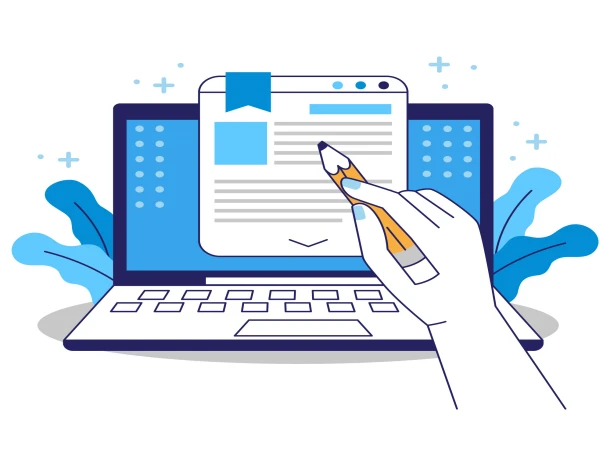
Setting up Yoast SEO for Google Docs is simple, but you’ll need a few things first. Follow these steps to link Google Docs to your WordPress site using Yoast Premium:
Step 1: Use Yoast SEO Premium: This integration is only available to customers who have installed the Yoast SEO Premium plugin on their WordPress site. If you don’t already have it, you can purchase and install it from the Yoast website.
Step 2: Install the Yoast SEO for Google Docs Add-on: Open a Google Doc. Click Extensions > Add-ons > Get Add-Ons. Search for Yoast SEO for Google Docs. Click Install to grant the necessary permissions.
Step 3: Connect to your WordPress site: Open your Google Doc and select Extensions > Yoast SEO > Open Sidebar. Click Add Site and provide your WordPress site’s REST API URL. You will be prompted to authenticate and provide access to your Google account. Once connected, your WordPress site will be displayed on the sidebar.
Step 4: Optimize Your Content: The Yoast SEO sidebar allows you to view SEO analysis and readability checks in real time. Assign a focus keyword and review ideas as you write.
Once completed, click Send to your site to publish or save as a draft in WordPress. You may connect numerous sites if you manage material across multiple domains, which is perfect for agencies or content teams. You’re now ready to create, optimize, and publish high-performing content using Google Docs.
Best Practices for Using Yoast SEO in Docs
Yoast SEO for Google Docs provides powerful optimization tools, but how you use them makes all the difference. To make the most of this integration and ensure your content performs well in search results, follow these best practices:
- Start with a Clear Focus Keyphrase: Before you begin writing, identify the core keyword or keyphrase that your content will target. This helps you plan your organization, headings, and flow. Yoast will determine how successfully your keyphrase is used throughout the page.
- Write first and then optimize: Don’t let optimization stifle your originality. Draft your content naturally, then use Yoast’s suggestions to improve its structure, readability, and keyword usage.
- Use suggestions, but don’t obsess: Yoast’s recommendations are useful, but not absolute. If a recommendation undermines the clarity or tone of your article, prioritize your reader. Aim for a green signal, but don’t compromise quality to please the plugin.
- Keep your content reader-friendly: Focus on readability as much as SEO. Use brief paragraphs, transitional words, active voice, and subheadings.
- Link strategically: Include pertinent internal and outbound links within the Google Doc. Yoast indicates whether you’ve included enough links, which boosts SEO and improves user experience.
- Optimize Metadata in advance: Write your meta title and meta description in the document itself. Yoast lets you preview and edit these fields before sending the content to WordPress, so you can publish faster.
- Recheck before exporting: Give the article a final inspection before publishing it on your website. Make sure the keyphrase is evenly dispersed, the readability scores are strong, and you have handled all of Yoast’s important suggestions.
Following these best practices will help you transform Google Docs into a powerful content production hub that consistently supports high-quality, SEO-optimized writing.
Limitations to Be Aware Of
While Yoast SEO for Google Docs is an effective tool for incorporating SEO into your writing process, it’s critical to understand its limitations to avoid confusion or missed opportunities:
- Yoast SEO Premium is required: This integration is not available in the Yoast free version. Yoast SEO Premium with Google Docs requires an active subscription on your WordPress site.
- Chrome browser dependency: Currently, the Yoast SEO add-on performs best with Google Chrome. Users using Safari, Firefox, or Edge may encounter compatibility issues or lack complete functionality.
- WordPress Only: Yoast SEO for Google Docs is only compatible with WordPress sites that have the Yoast plugin installed. It is unable to link to other CMS platforms like as Wix, Squarespace, or Joomla.
- Limited plugin functionality: Not all of the WordPress plugin’s functionality are available through the Docs connection. For example, complex schema markup, social previews, and cornerstones are still maintained by WordPress.
- Occasional Sync Issues: Some customers may experience syncing or authentication issues while connecting their Google Docs to WordPress, particularly if permissions or REST API settings are incorrectly configured.
- No plugin updates from the documentation: You cannot update the Yoast plugin or modify global SEO settings directly from Google Docs. These settings must still be adjusted from your WordPress dashboard.
Despite these restrictions, Yoast SEO for Google Docs is still a useful tool for enhancing content management and on-page optimization; just be conscious of how it fits into your overall SEO strategy.
Conclusion
In today’s fast-paced digital market, creating content that performs well involves more than simply outstanding writing; it also necessitates clever, real-time optimization. Yoast SEO for Google Docs eliminates the barrier between creativity and SEO by incorporating powerful tools into your writing process.
This application provides live keyword analysis, readability tests, and seamless WordPress integration, allowing you to write with clarity and confidence before you even press publish. While it has some limits, its potential to streamline your workflow and improve your content’s search performance makes it an essential tool for writers, marketers, and content teams.
If you want a smarter, more effective way to improve your text, try Yoast SEO for Google Docs. It’s more than just writing better; it’s about ranking higher and faster.